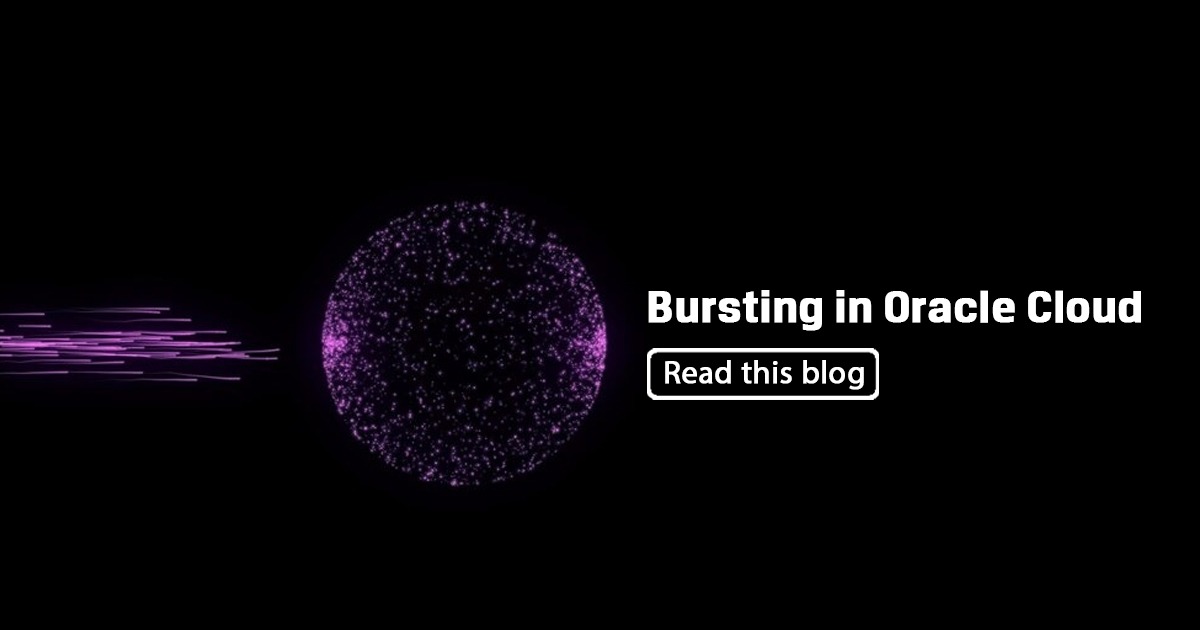
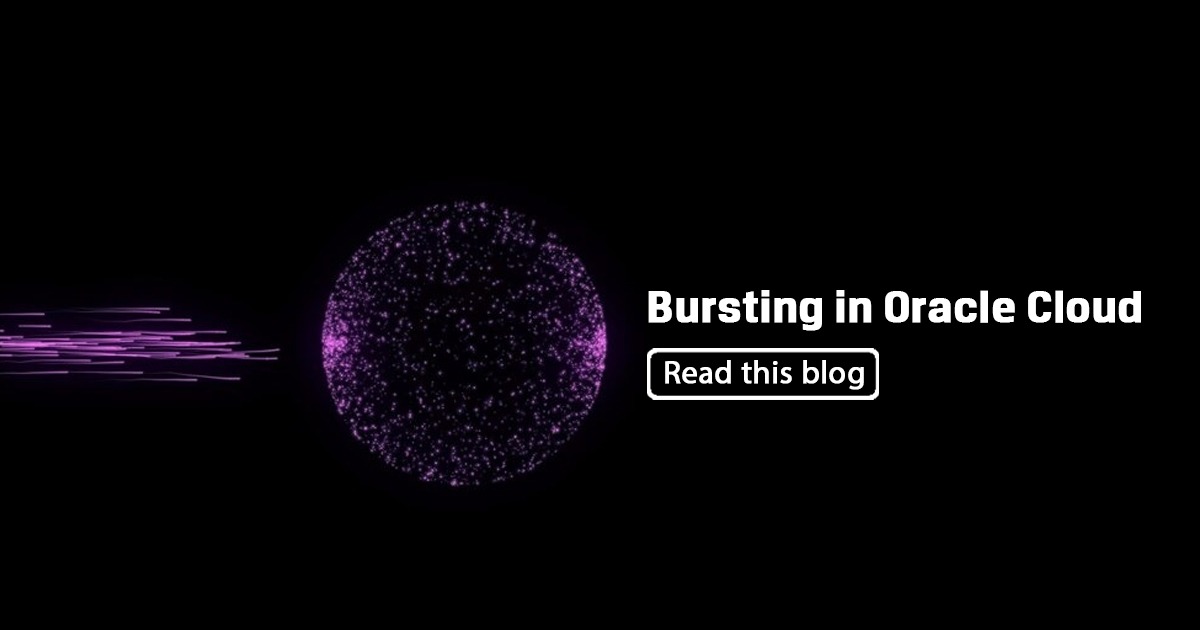
Overview
Bursting enables you to deliver a single report to multiple destinations simultaneously. By taking advantage of this feature, you can create a single report, then send it in any format (for example PDF,HTML etc.) to multiple destinations (for example Email,Portal or Printer etc.).This feature also enables you to improve performance, since you fetch the data only once for different destinations
Benefits of Bursting
- BI Publisher has a very power reporting feature called Burst Reporting.
- It allows one Oracle BI report to be automatically generated by the key field and delivered to users associated with the key value.
- A common use case is a project budget report that can be split into multiple prints by project number and sent to each project manager for review.
- Burst Report always works with Task Scheduling engine to automatically distribute the reports.
- There are multiple distribution channels including email, fax, file, printer, FTP and WebDav. In this article, we will focus on step-by-step instruction for email distribution.
Steps to create Data Model
->Navigator->More->Reports and Analytics
Select one Directory from My Folders-> New-> Data Model

New >SQL Query->
Name: For example, “PO_Detail_Report_SQL”
Data Source: Select the data source from LOV
Type of SQL: Standard SQL
SQL Query: Sample SQL Query (SQL Query should contain Delivery information)
->OK
1. Create Data Model
2. Create Layout and Template.
3. Run The Report and check it is generating output properly or not.
4. Go to Bursting in left corner of data model screen, add new & give required details.
5. In Split by field & Delivered by field select the value(Column) on which you have to split the PDF to send the output (like customer_name, transaction_id or Invoice_no).
6. In SQL Query section make the query as bellow sample query.
7. Create the Layout for the Data Model.
8. In Layout properties Check the check box Enable Bursting.
9. Run the report by using the scheduler or ESS job & get the output.
Notes:
1. General Split by field is equal to Deliver by field.
2. In schedule report — diagnostic check all check boxes to get the log & the SQL plan etc according to requirement.
3. According to the DELIVERY_CHANNEL(EMAIL,FTP,SFTP,etc) we have to change the Parameters (parameter1,….).
Click on Data tab in Data model->Export->Ok
Open Word Document->BI Publisher Tab->Sample XML->Choose .xml file from Local System->Open
All Fields->Save as ‘Sample_Name.rtf’
Attaching .rtf Layout to Data Model
Data->View->Table View->Create Report

Upload ->
Layout Name:Name (For example, “PO_Detail_Report_DM”)
Browse: Choose .rtf file from Local System
Type:Choose RTF Template from LOV
Locale: Choose from LOV.

Click on search for Data Model (Attaching Data Model to Layout)

Select the Data Model from Directory->OK

Click on Save->Choose Directory for Layout->Name for Layout->OK

Layout attached to Data Model.
Click on Properties->Check Enable Bursting

Launching Request for Running Report.
Right Click on Layout->Schedule
Submit Report Job Name(Any Custom name )->OK

Check Request status in Scheduled Processes

Bursting Program completed successfully with Succeeded status.

