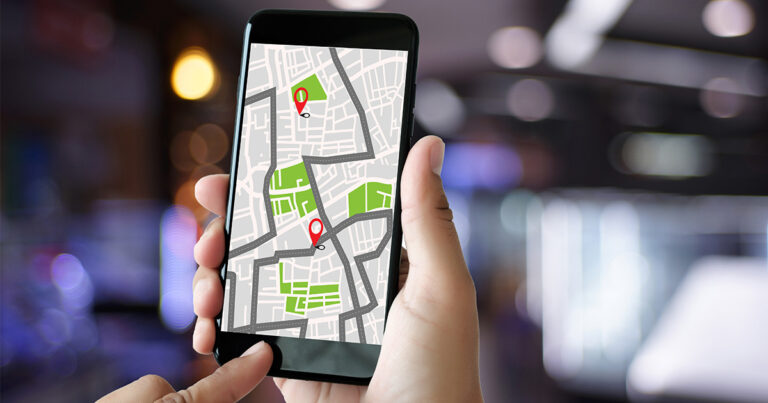

Workday time tracking has come up with Geofence map feature for Mobile check-in and Check-out. This is an opt-in feature. The dynamic map visual provides workers a clear understanding of why they may not be able to Check In/Out in their current location. By using Third-Party map services (like Apple & Google), workers will understand how their geographical location impacts the Check In/Out task and can take action as instructed on their mobile device. Workday will not store any data about the worker location.
This feature highlights the office location on iOS and Android Maps turning the location from Orange to green when the employee reaches the Geo- Fencing Boundary.
If an employee has not reached the boundary of the geo fence then the work location will be showing in orange in color and he will not be able to check in. and once he reached the office vicinity the location turns to green color and he will be able to check in for the work.


In order to make changes in the geo fence location and to select the radius of the geo fence location go to the ‘Edit Time Entry Template’ task. Remember, to keep the Geofence location, radius should be at least 100m.

This feature prevents the employee from checking in/out until they are within the geo-fencing boundary.
