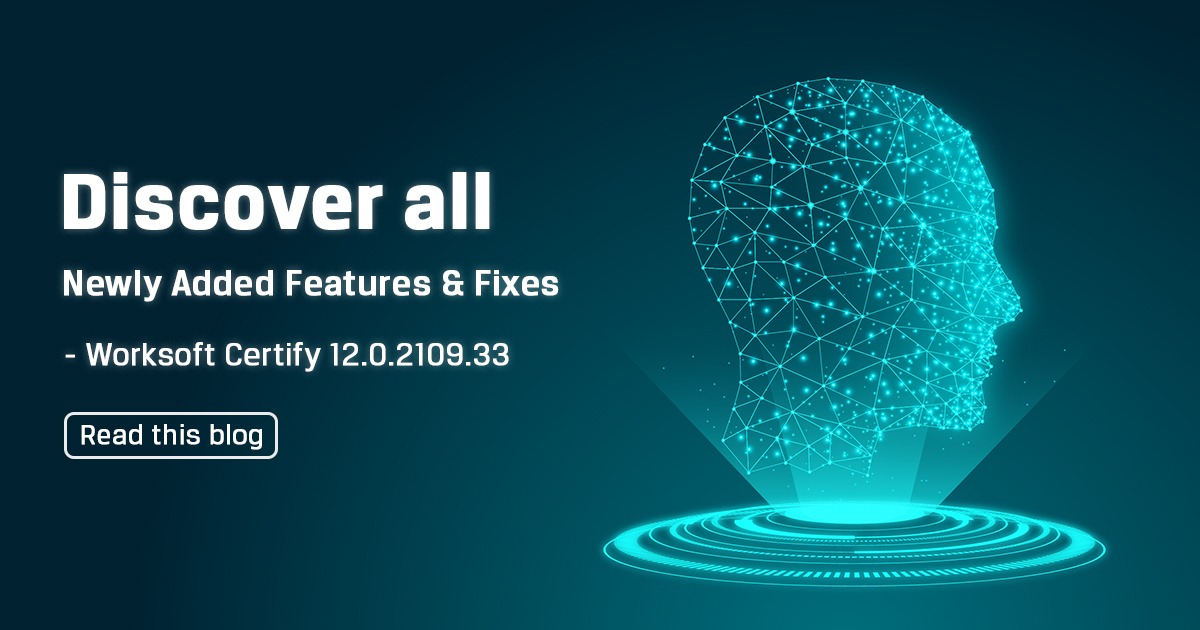
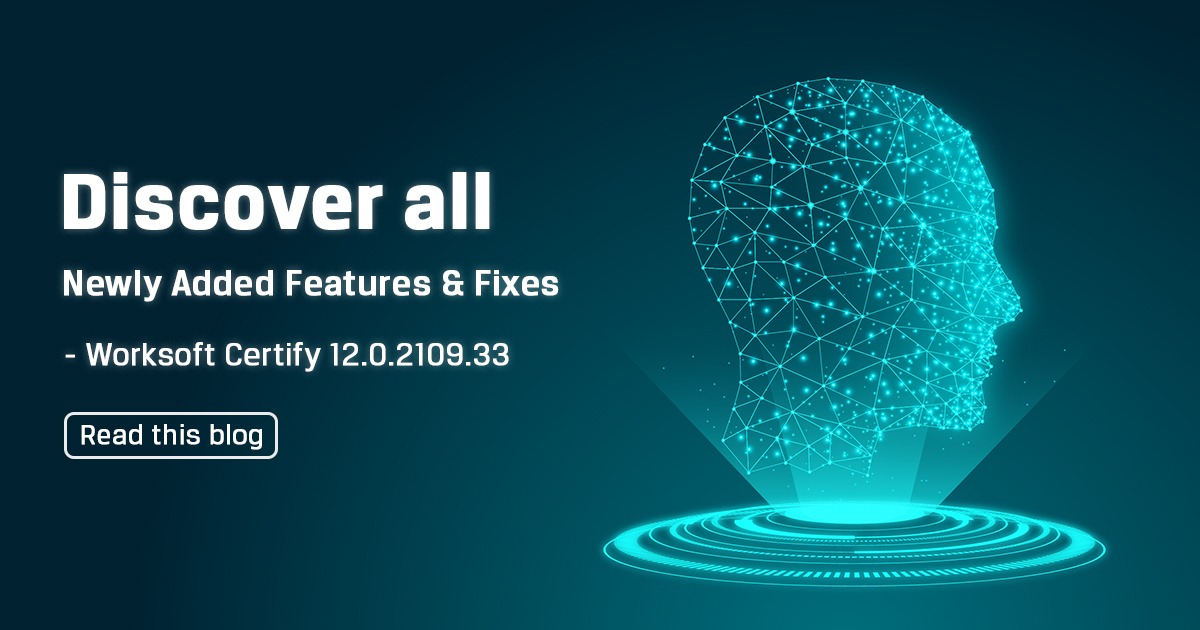
Worksoft recently released Worksoft Certify 12.0.2109.33 with some of the exciting and awaited feature. If you are a Worksoft Certify practitioner and have been using Certify from since long, then you will find this feature useful when automating the given application.
So, lets understand these features:
- User-Configurable Timeout for Certify Processes: Certify processes can now be configured to time out after a user-specified amount of time (in minutes) and can be configured from the below. The default timeout value in minutes is 0 and the maximum value is 3000. But you should note that this feature is not available in Classic mode.
- From the Global Settings under ‘Execution Timeout in minutes’
- As a Certify Command Line argument called ‘ExecutionTimeout’
- As a System Interface action called ‘Set Execution Timeout’ under the Execution Settings class.
- Execution ‘Read Only’ Mode for Recordsets: Acheckbox (An Is Editable?) has been added to the Recordset editor to specify if a recordset is or is not editable during execution. The default setting for the Is Editable? checkbox is unchecked. During execution, if the recordset is not editable, steps that write to the recordset will now fail. The ‘IsEditable’ field is now a customizable column in the Layout editor’s Recordsets grid.
- Improved Mobile Interface Logging – Mobile Interface log entries now record much of the network traffic that occurs when making a connection to Perfecto cloud to help diagnose failures while connecting to Perfecto. These new log entries start with ‘Perfecto.login’. A new ‘_getObjects’ log entry has been added to Mobile interface logging. This entry shows the cache of all mobile device objects that are available during Certify LiveTouch and helps when debugging problems with LiveTouch.
- Import Captures from Process Intelligence Capture Repository–One can now import the Capture files from the Process Intelligence Capture Repository.
Also, some of the known issues from the previous Certify release has been fixed in Worksoft Certify 12.0.2109.33, to know about them refer the below points.
- Opening and closing a result from the results tab no longer results in a memory leak.
- The Web interface now supports the ‘Zoom’ attribute for the HTML element. Both percent and float numbers are supported (i.e.,‘zoom=80%’ and ‘zoom=.08’).
- When creating a new layout and recordset, using Save As to create subsequent Recordsets will now automatically refresh the screen.
- When adding a layout to a child process using ‘Add to Layout’ in Classic mode, clicking on the Recordset tab will now display the layout that was added.
- The Process Debugger panels are anchored to the bottom right of the Process Editor window so that its labels are no longer truncated.
- The Set/Clear/Enable Breakpoint context menu items are disabled in the process test step screen when no rows are selected or when right-clicking in an empty area of the Process Editor grid.
- On the Run Configuration screen, inputting a non-numeric character in a numeric text box on the Results Attributes tab now displays an ‘Invalid Number’ error message.
- When executing a process, an invalid process attribute will now display an error message if you have not saved the process.
- Entering a password that is either invalid or out of scope now displays an appropriate error message instead of throwing an exception.The error message now reads –‘Please limit your password choice between 6 and 100 characters. Try re-entering one within the limits.
- On the Certify Map tab, the details pane will now show the Attribute String parameter as Read Only.
- The Extensibility Framework Tool now converts the default Configuration settings of Auto Detect to use the Factory and default Definition setting of Auto Detect to use no definitions.
- Auto Detect logging now creates a unique log for each host process rather than attempting to share a common log across all processes. This allows you to run Certify Web Learn while also executing processes at the same time.
