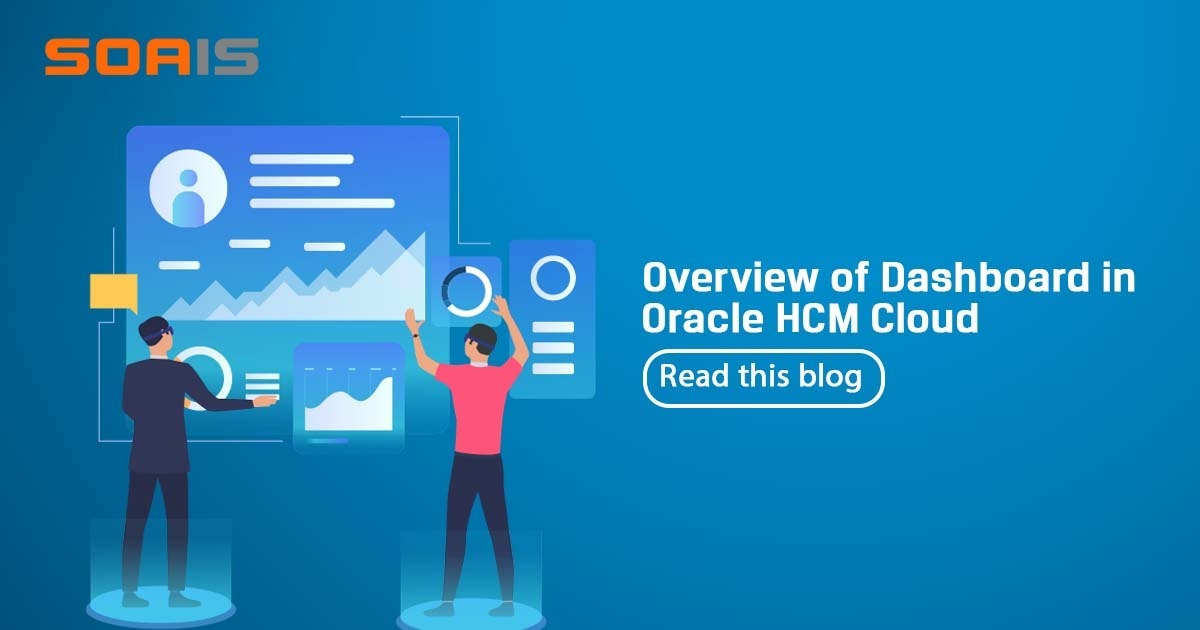

Dashboard- In business computer information systems, a dashboard is a type of graphical user interface which often provides at-a-glance views of key performance indicators relevant to a particular objective or business process.

Dashboard in Oracle HCM
Dashboards are created from OTBI reports. It is likely that if an OTBI report is created and added to a dashboard, a prompt for the report may need to be created. The report will need to have a filter for the field on the prompt called is prompted. Take note that items for a dashboard cannot be saved in “My Folder.
OTBI Dashboard Builder Workflow-
- Create an Analysis with prompted Column.
- Create a Dashboard Prompt.
- Create a Dashboard
- Add Pages to Dashboard
- Linked contents in the dashboard pages.
Development of Simple Dashboard
Step-1- Create Analysis Report (OTBI Report-For OTBI report please follow the link- https://www.soais.com/real-time-reporting-with-otbi/) with below Subject area and column.
Subject Area — Payable Invoice Real Time
Column – Invoice_Number, Invoice_date, Invoice_Amount, Description, Supplier.
Step-2– Apply Is Prompt Filter in the Supplier column.
Step-3- Create Dashboard Prompt
Navigation—Browse Catalog—Create—Dashboard Prompt
Step-3- Create a Dashboard
Navigation—Browse Catalog—Create—Dashboard
Home Page of Dashboard

Add Pages to the dashboard
Add OTBI report in the dashboard
Add Prompt in the dashboard for a filter
Example of a Dashboard

