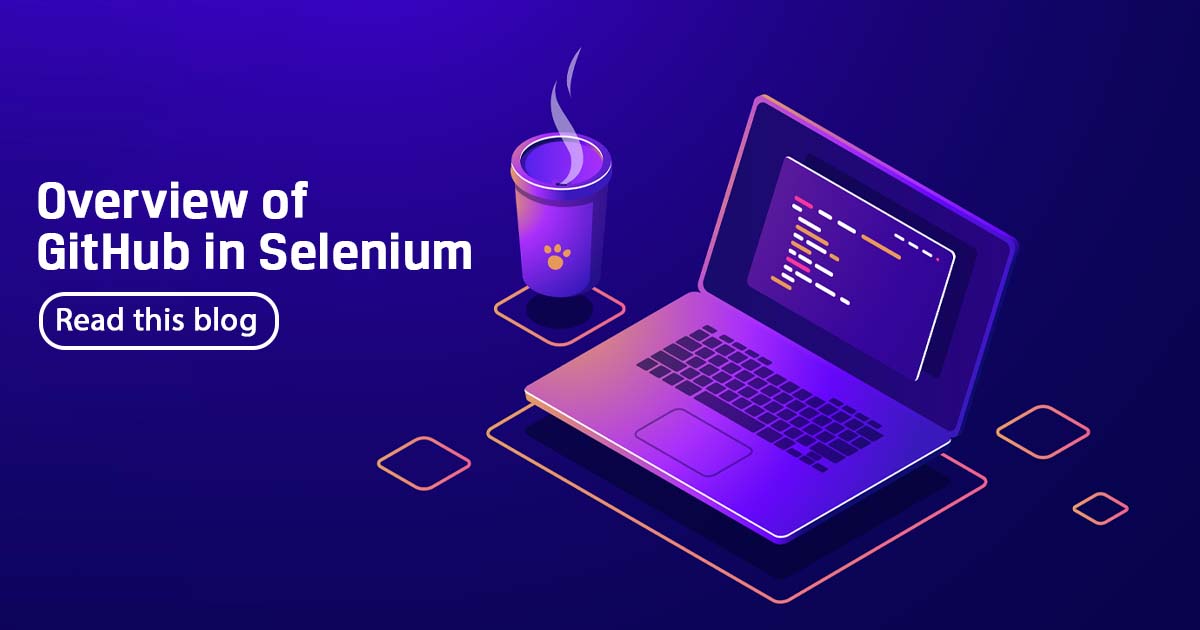

GitHub is a development platform that enables you to host and review code, manage projects, and build software alongside with the 50 million developers. GitHub is the go-to tool for crafting blogs and other websites, but not everyone gets on board with it automatically. So, It pays to know why GitHub has high utility value before actually using it.
Git

Git is a version control system used for tracking changes in computer files, making it a top-rated utility for programmers world-wide. Git can handle projects of any size.
Git is used to coordinate the workflow among project team members and track their progress over time. It also benefits both programmers and non-technical users by keeping track of their project files. Git allows multiple users to work together without disrupting each other’s work.
GitHub
GitHub is a web-based interface that uses the Git, and it is an open-source version control software that lets multiple people make separate changes to web pages at the same time. As Carpenter notes, because it allows for real-time collaboration, GitHub encourages teams to work together to build and edit their site content.

Advantages of Using GitHub:
It’s free and it is open source: GitHub is completely free, and you can use it without paying and since it is an open source you can download the source code and can make changes as per the requirements.
It is fast: Since most of the operations are preferred locally, it allows huge benefits in terms of speed.
It provides good backup: Here the chance of losing data is very low as it provides the multiple copies of it.
Multiple developers can work: GitHub allows multiple developers to work on a single project at a time. It helps all the team members to work together on a single project at a time from different locations.
Basic Git Commands:
- git init initializes a brand-new Git repository and begins tracking an existing directory. It adds a hidden subfolder within the existing directory that houses the internal data structure required for version control.
- git clone creates a local copy of a project that already exists remotely. The clone includes all the project’s files, history, and branches.
- git add stages a change. Git tracks changes to a developer’s codebase, but it’s necessary to stage and take a snapshot of the changes to include them in the project’s history. This command performs staging, the first part of that two-step process. Any changes that are staged will become a part of the next snapshot and a part of the project’s history. Staging and committing separately gives developers complete control over the history of their project without changing how the code works.
- git commit saves the snapshot to the project history and completes the change-tracking process. In short, a commit functions like taking a photo. Anything that’s been staged with git add will become a part of the snapshot with git commit.
- git status shows the status of changes as untracked, modified, or staged.
- git branch shows the branches being worked on locally.
- git merge merges lines of development together. This command is typically used to combine changes made on two distinct branches. For example, a developer would merge when they want to combine changes from a feature branch into the main branch for deployment.
- git pull updates the local line of development with updates from its remote counterpart. Developers use this command if a teammate has made commits to a branch on a remote, and they would like to reflect those changes in their local environment.
- git push updates the remote repository with any commits made locally to a branch.
Example:-
# download a repository on GitHub to our machine
# Replace `owner/repo` with the owner and name of the repository to clone
git clone https://github.com/owner/repo.git
# change into the `repo` directory
cd repo
# create a new branch to store any new changes
git branch my-branch
# switch to that branch (line of development)
git checkout my-branch
# make changes, for example, edit `file1.md` and `file2.md` using the text editor
# stage the changed files
git add file1.md file2.md
# take a snapshot of the staging area (anything that’s been added)
git commit -m “my snapshot”
# push changes to GitHub
git push –set-upstream origin my-branch
Once you know the usage of GitHub repository you can go ahead and start using it. It has the best interface to its concepts and is a solid base to work from. GitHub is the most preferred platform of developers especially whenever the developers are working on a single project from different locations.
