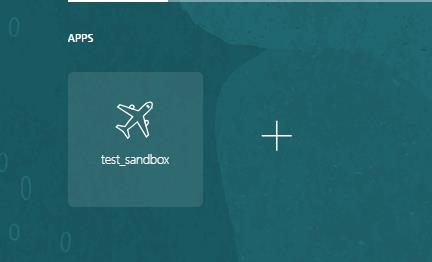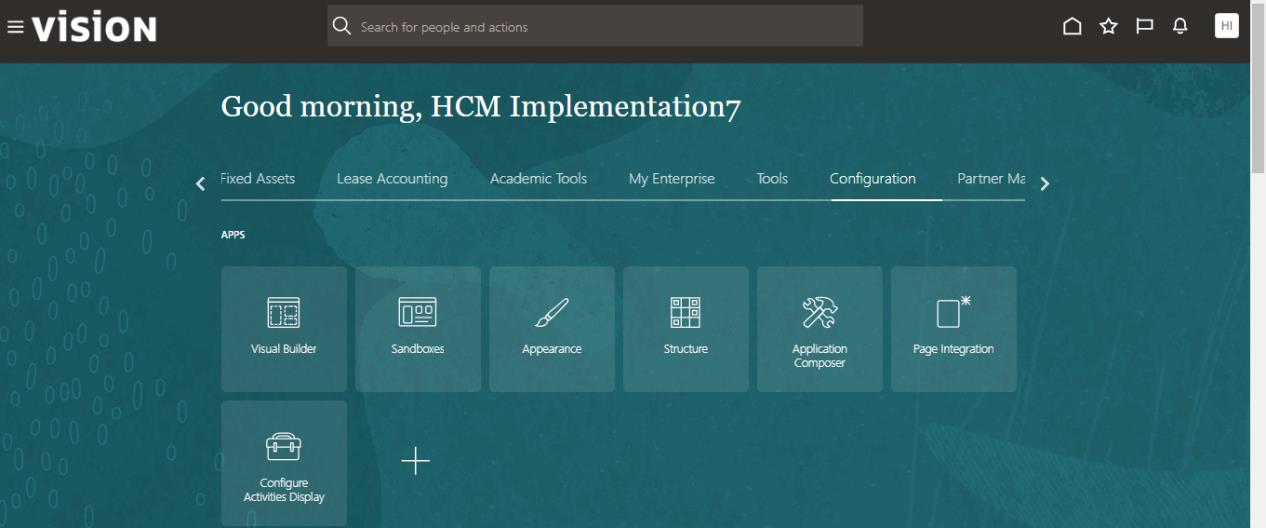- May 27, 2024
- Spoorthy IC
- 0
Overview of Sandbox:
Sandboxes are mainly used to do application changes and test them without impacting other users in the environment. After you publish, end users can see your changes after they sign out and sign back in.
Best Practices for Using Sandboxes:
Several users might be working on your implementation in parallel in different sandboxes
- To manage sandboxes easily and improve the system performance, reduce the number of open publishable sandboxes at any time.
- Reduce the number of active users using a publishable sandbox.
- Make sure a single user doesn’t open multiple browsers and work in the same sandbox.
- It’s recommended that multiple users don’t work in the same sandbox at the same time.
- Don’t make too many configurations in one sandbox. Instead, make small configurations in separate sandboxes and publish them.
- Sign out and sign back in every time you create, activate, publish, or leave a sandbox. Doing this clears any user-level caching to ensure that you’re working with the latest configurations.
- Publish your sandboxes before patches are applied, or any release updates or upgrades happen. Otherwise, your unpublished sandboxes that existed before the patch was applied, will be marked as unpublished to avoid invalid or inconsistent content being published.
- Don’t publish your application changes directly in the target environment. To make sure changes aren’t published in the target environment, set the Control Publish Sandbox Action in Production Environment profile option (FND_ALLOW_PUBLISH_SANDBOX) to No in the target environment.
- Plan to publish your sandboxes and custom subject areas during periods of low system usage or low user activity.
Steps:
- Login to your Fusion Application environment, go to Configuration tab and click on

- Once you click, you will get the below page, where you will see the various Tools available.
- For now, we will select the structure as this is our focus area.
- So, let’s select on Structure and click on Create Sandbox.
- Provide a Nameand Detailed Description(to let others understand the changes being done.)

- There are two options available in Publishable — Yes and No.
Sandbox Usage
You typically use sandboxes for either of these purposes:
Test-Only: You can make application changes using test-only sandboxes, which you don’t want to publish to the mainline code.
Publish: Once satisfied with the application changes made in the test-only sandbox, you can replicate these changes in a sandbox that you want to publish.
- Click on Tools and select Structure

- You will see Create Group or Create Page Entry

Here we can create groups
EL expressions is used — In case, you want to restrict it to only a selected roles, you can write the expressions as mentioned below.
Ex: You want Administrator/Order Entry Specialist to see on the Navigator Page. Now, you can preview as if published.
You can see as below.