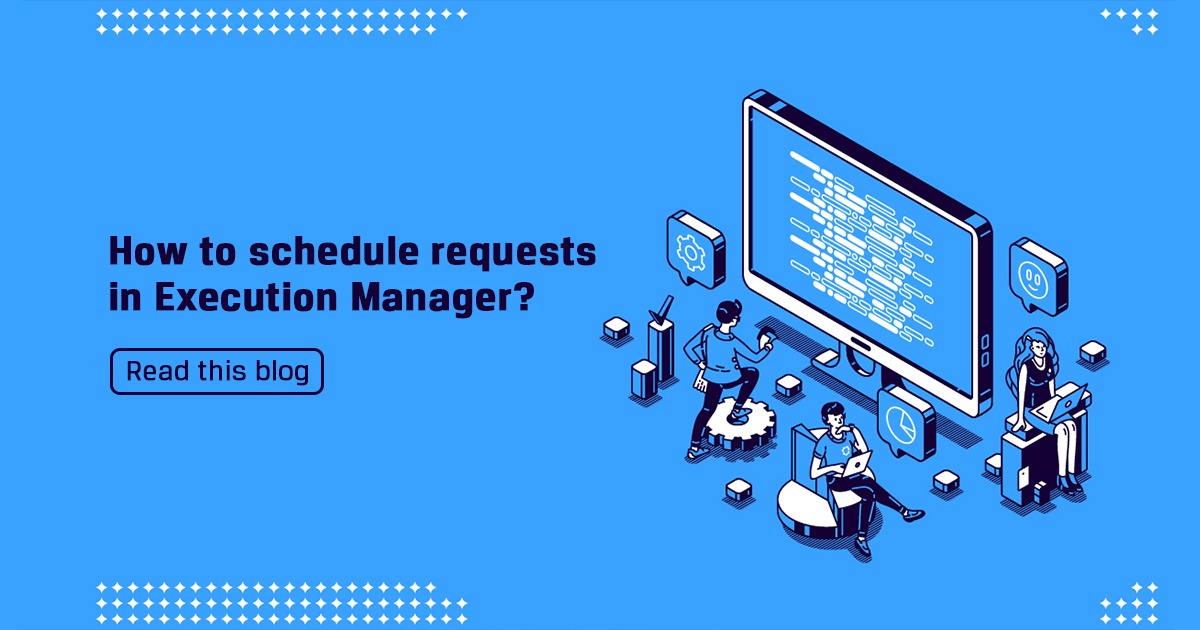
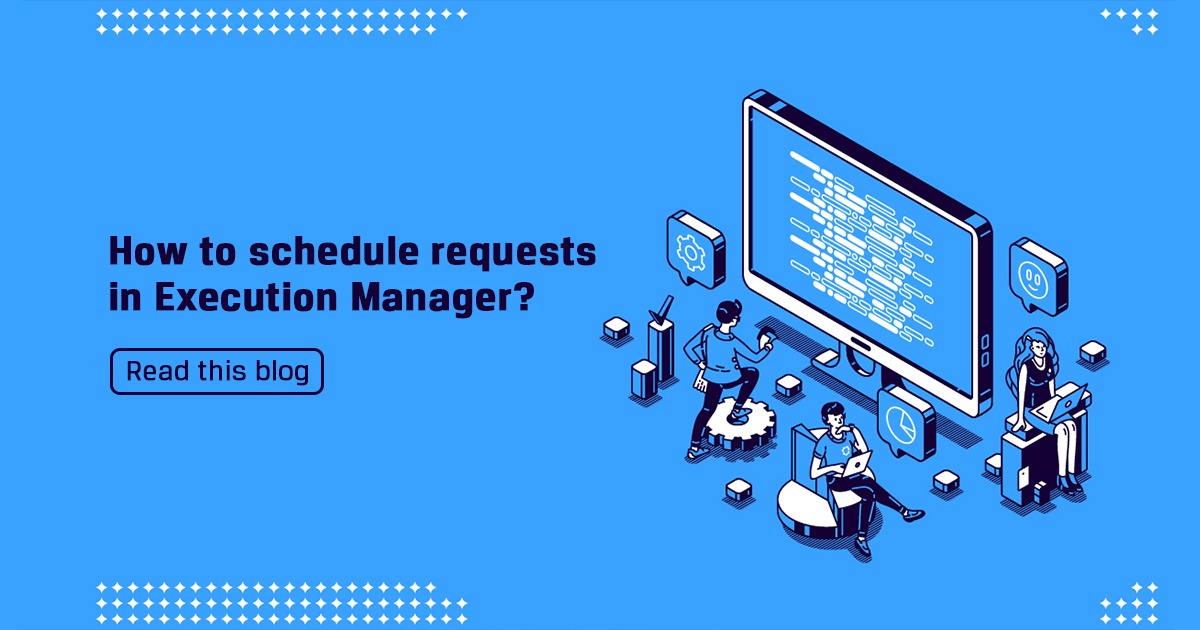
- Worksoft Execution Manager provides a complete system to manage automated lights-out testing of Certify processes.
- We will be able to schedule and manage remote execution for both Worksoft Certify processes and Certify Performance Test projects.
- The Execution Manager allows you to centrally manage your diverse testing resources.
How to schedule the requests in Execution Manager from Certify:
- Main Tabs: Home, Requests, Resources, Resource Users, Settings
- Select Request > New Request from the Right side of the Requests Tab.
- Under Details Tabs>Input the Name, Description, Notification mail ID’S, Result folder in Certify.
- Select Processes Tab >NEW PROCESS(ES) button.
- Select criteria as name and input the exact process name in Worksoft Certify.
- Click on Add New Criteria>Search
- It will display the process from the folder in Worksoft Certify.
- Select the Process and Save.
- The process added to request.
- Note: Here, we can add multiple certify processes to one request.
- Click on Save & Close
- The Request will create under Requests Tab.
- Select Request>Run Now.
- Click on OK.
- Once the script is executed in Execution Manager then results will generate in Certify folder.
