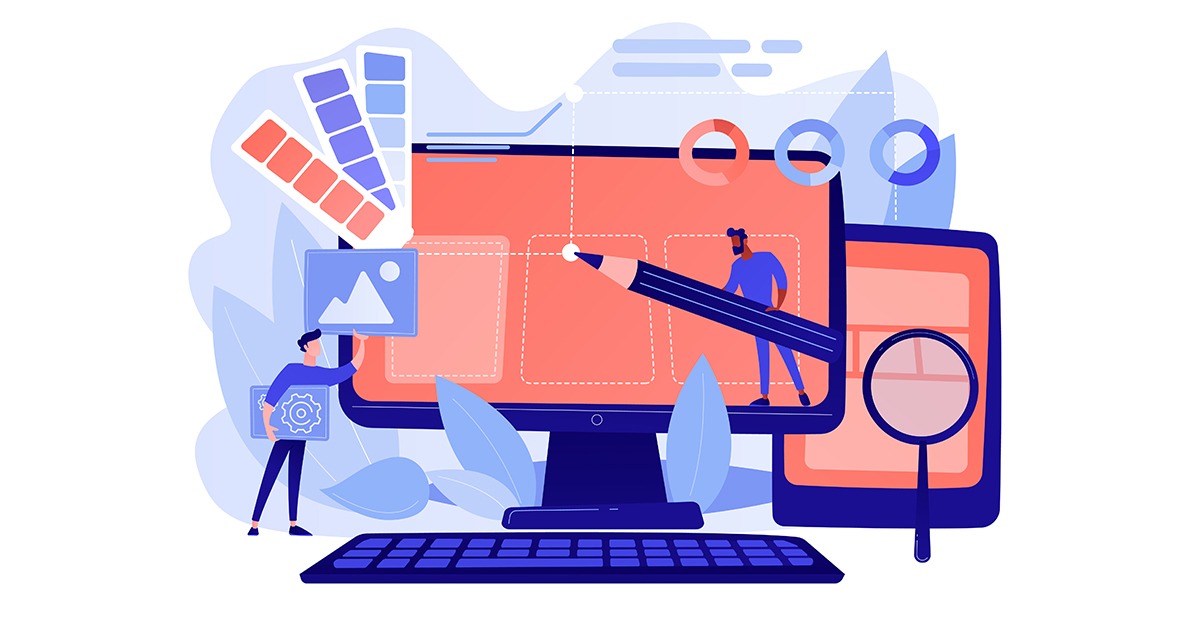
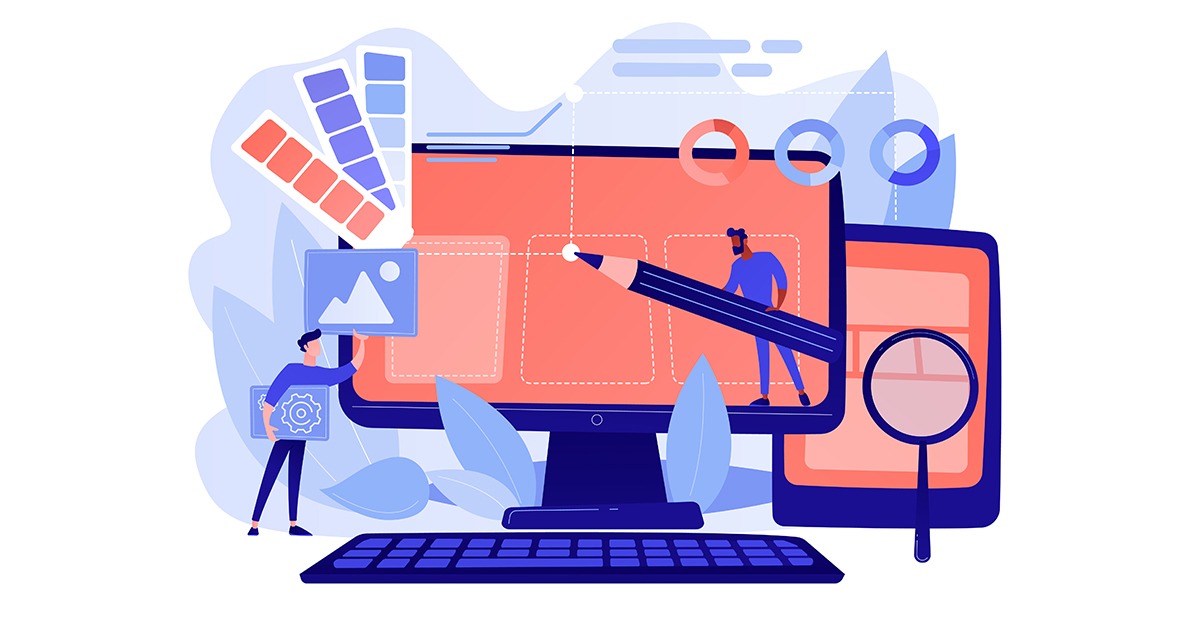
Click plays major role in GUI (Graphical User Interface) to makes it easier to perform actions. Certify having the capability of using the GUI feature during automation and make automation much easier. But while execution of Script with click action, many of the time we encounter error stating “Click Action not received by the Application”.
This issue can be rectified by making some changes is Setting which in mentioned below.
Step 1: Login to the Certify and navigate to Tools Menu.
Step 2: From Tools Menu, select Configure à Web Option.
Step 3: Under Web Option, traverse to Preview tab.
Step 4: Uncheck the option “Verify mouse and keyboard action in browser”.
Step 5: Now navigate to User Setting tab under web option.
Step 6: Make changes as per the below screenshot.
Always remember, Changes made in User Setting will be Specific to the User and changes made in Global Setting will be Applicable to everyone. Hence choose wisely.
Additional Information:
- In User Setting tab, select required Configurations and Definitions for web applications.
- Select Execution Engine as Cross Browser and Cross Browser live Touch as True and click on close, refer the screenshot.
Note:
- User Settings is applicable for the current user.
- Global Settings is applicable from all the users.
