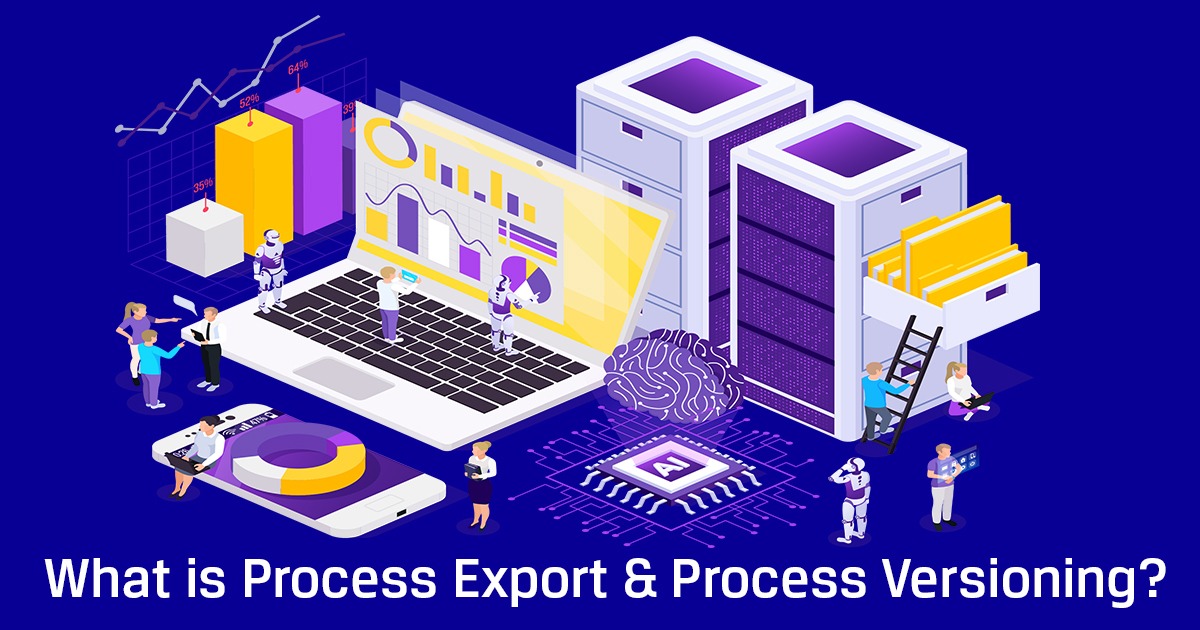
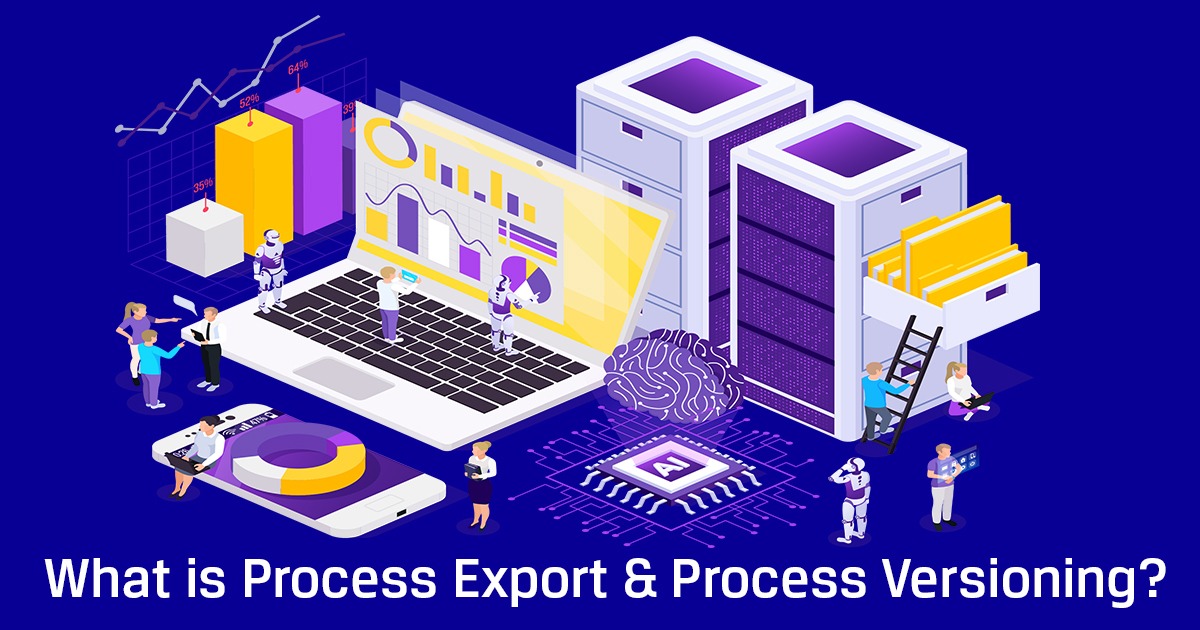
Worksoft certify has provided 2 very important features called “Process Export” and “Process Versioning “. Let’s try to understand the basic features of them and how they are different from each other.
Process Export:
This feature is provided to export multiple processes or a folder of processes including their dependencies like sub processes, layouts, record sets, variables, Application versions, objects actions everything will be placed into a Zip of JSON files and manifest. This option is used to create new projects or updating existing projects.
Below are the steps involved in ‘Process Export’:
Step 1 – Right click on process and select export process
Step 2 – Save the process to local or network drive.
Step 3 – Once we save the process, it will transfer all the steps, layouts, record sets and sub processes to the drive.
We also have an option to select any layouts, record sets only.
Once we complete the export, we can see the saved folder like below
Inside the folder we can see the JSON Files, layouts, record sets, variables.
This export option enables us to easily import these files to new projects. We can edit the process and merge into same project.
Process Version:
This option is used to create a copy of process steps in certify database. Here no dependencies are gathered. This feature is used to compare the versions of processes, delete, restore a process.
Below is the example of version creation and comparing
When we click on a process in summery pane, we can see the process details, steps etc in details pane. Here one of the options is ‘Version’.
Once we select version tab, we can see the existing versions of the process.
Steps involved in creating a new version for a process:
Step 1 – Right click on a process and select create version
Step 2 – Provide a new version name and save it.
New version is created.
This versions option will be helpful to compare the processes or restore the process.
For example, if we remove few steps or edit the process, then we can compare with newly created version.
And it will navigate us to the window where the information stored in version and the process steps
Here we can see the process steps with few deleted steps and version with all the steps.
This could be helpful to review the changes of the process before baselining them or moving to production copy.
If we want to restore the deleted steps, we can select “Restore the process” option
This option will restore the deleted steps.
